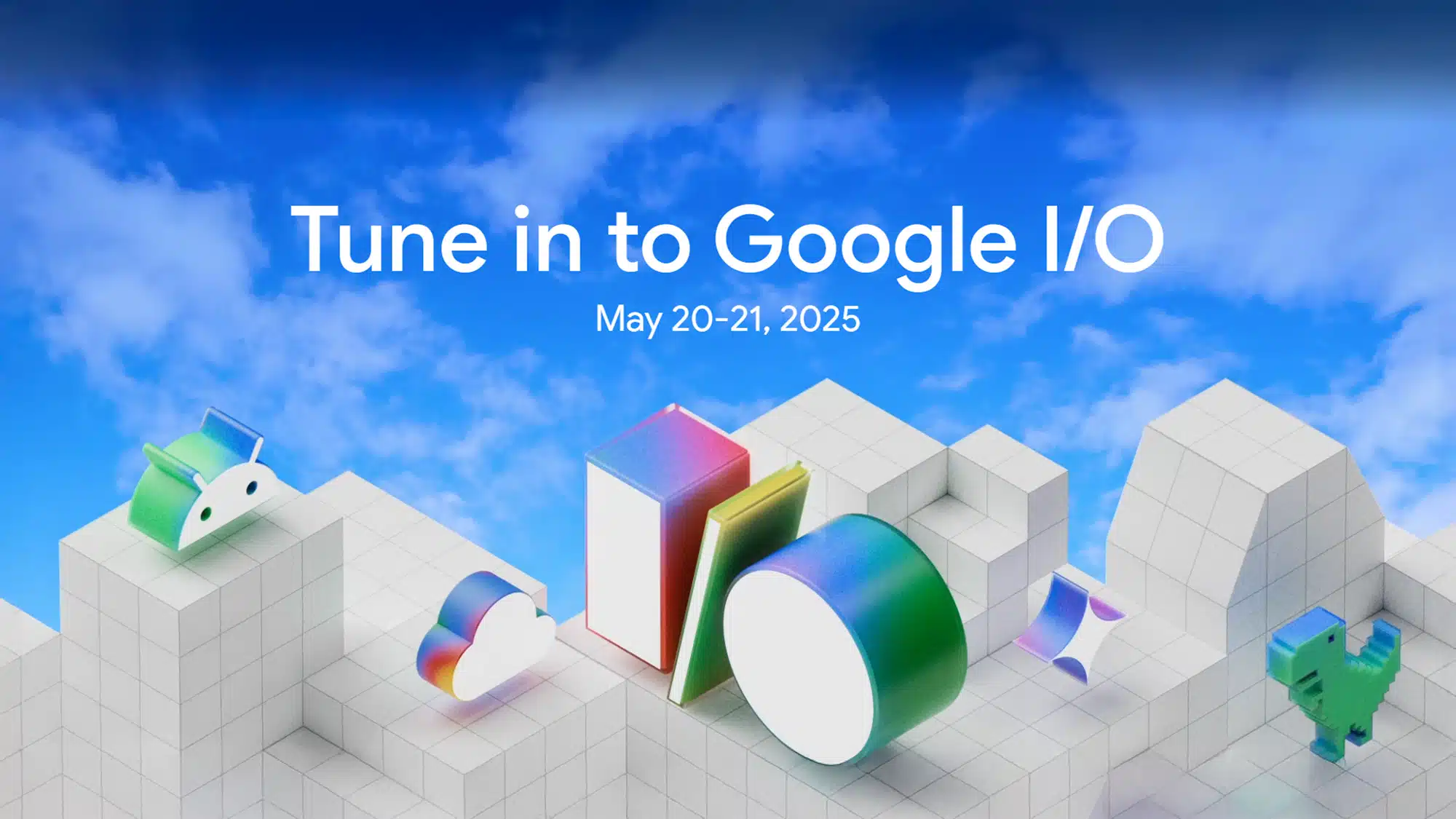Hey there! 👋
I’m Vikas Sankhla, a Full Stack Developer and founder of the YouTube channel Web Codder. Today, let’s dive into the world of AWS ECS (Elastic Container Service) and learn how it helps you run Docker containers smoothly. 🚀
🧠 What is AWS ECS?
Imagine you have a toy box (your computer) filled with Lego sets (your applications). Each Lego set is packed in a container (Docker). Now, you want to play with these Lego sets on a bigger playground (the cloud). AWS ECS is like a magical assistant that helps you unpack and play with your Lego sets on this vast playground without any hassle.
In technical terms:
- AWS ECS is a fully managed service by Amazon that lets you run Docker containers on the cloud.
- It handles the heavy lifting of deploying, managing, and scaling your containerized applications.
- You can run your containers on AWS-managed servers (Fargate) or your own servers (EC2 instances).
🛠️ Why Use AWS ECS?
Here are some reasons why developers love AWS ECS:
- Simplicity: No need to manage servers; focus on your application.
- Scalability: Automatically adjusts resources based on demand.
- Integration: Works seamlessly with other AWS services like ECR (Elastic Container Registry) and ALB (Application Load Balancer).
- Cost-Effective: Pay only for what you use.
🧰 Key Components of AWS ECS
Let’s break down the main parts of AWS ECS:
| Component | Description |
|---|---|
| Cluster | A group of resources where your containers run. Think of it as a playground. |
| Task | A blueprint that defines how to run a container. Like instructions for building a Lego set. |
| Service | Ensures that a specified number of tasks are running. Keeps your application available. |
| Container | A packaged application with everything it needs to run. Like a Lego set in a box. |
| Task Definition | A JSON file that describes your container, including the image to use and resources needed. |
🚀 Setting Up AWS ECS: Step-by-Step
Let’s walk through setting up AWS ECS to run your Docker containers.
1. Create a Docker Image
First, you need a Docker image of your application.
bashCopyEdit# Navigate to your application directory
cd my-app
# Build the Docker image
docker build -t my-app-image .
2. Push the Image to Amazon ECR
Amazon ECR is a container registry where you can store your Docker images.
bashCopyEdit# Authenticate Docker to your Amazon ECR registry
aws ecr get-login-password --region your-region | docker login --username AWS --password-stdin your-account-id.dkr.ecr.your-region.amazonaws.com
# Tag your image
docker tag my-app-image:latest your-account-id.dkr.ecr.your-region.amazonaws.com/my-app-image:latest
# Push the image
docker push your-account-id.dkr.ecr.your-region.amazonaws.com/my-app-image:latest
3. Create an ECS Cluster
An ECS cluster is where your containers will run.
- Go to the ECS Console.
- Click on “Clusters” > “Create Cluster”.
- Choose “EC2 Linux + Networking” or “Fargate” based on your preference.
- Follow the prompts to set up your cluster.
4. Define a Task Definition
This tells ECS how to run your container.
- In the ECS Console, go to “Task Definitions” > “Create new Task Definition”.
- Choose “Fargate” or “EC2” launch type.
- Specify the container details:
- Container name
- Image URL from ECR
- Memory and CPU requirements
- Port mappings
5. Create a Service
The service ensures that your desired number of tasks are running.
- In your cluster, go to “Services” > “Create”.
- Choose the task definition you created.
- Specify the number of tasks (e.g., 2 for high availability).
- Configure the load balancer if needed.
6. Set Up an Application Load Balancer (Optional)
An Application Load Balancer (ALB) distributes incoming traffic to your containers.
- Go to the EC2 Console.
- Under “Load Balancers”, click “Create Load Balancer”.
- Choose “Application Load Balancer”.
- Configure the necessary settings:
- Name
- Scheme (Internet-facing)
- Listeners (e.g., HTTP on port 80)
- Target groups (pointing to your ECS service)
🔍 Monitoring and Scaling
AWS ECS integrates with CloudWatch to monitor your applications.
- CloudWatch Metrics: View CPU and memory usage.
- Auto Scaling: Automatically adjust the number of running tasks based on demand.
Set up alarms and scaling policies to ensure your application remains responsive.
🛡️ Security Considerations
- IAM Roles: Assign appropriate permissions to your ECS tasks and services.
- Security Groups: Control inbound and outbound traffic to your containers.
- VPC: Run your ECS tasks within a Virtual Private Cloud for network isolation.
🎯 Best Practices
- Use Fargate for serverless container management.
- Keep your Docker images lightweight to reduce startup time.
- Implement health checks to ensure only healthy containers receive traffic.
- Regularly monitor logs and metrics to identify and resolve issues promptly.
📺 Learn More with Web Codder
Want to see this in action? Check out our detailed video tutorial on AWS ECS:
Stay updated with the latest tutorials and tips:
Happy Coding! 💻✨