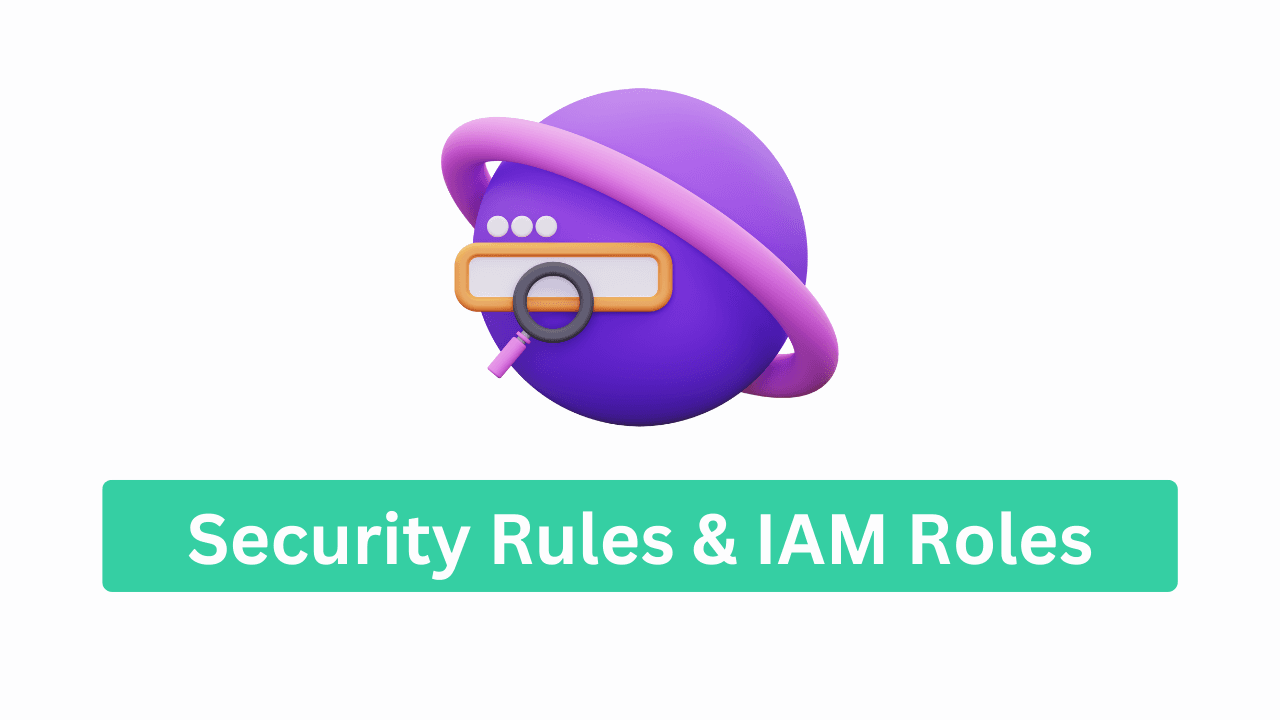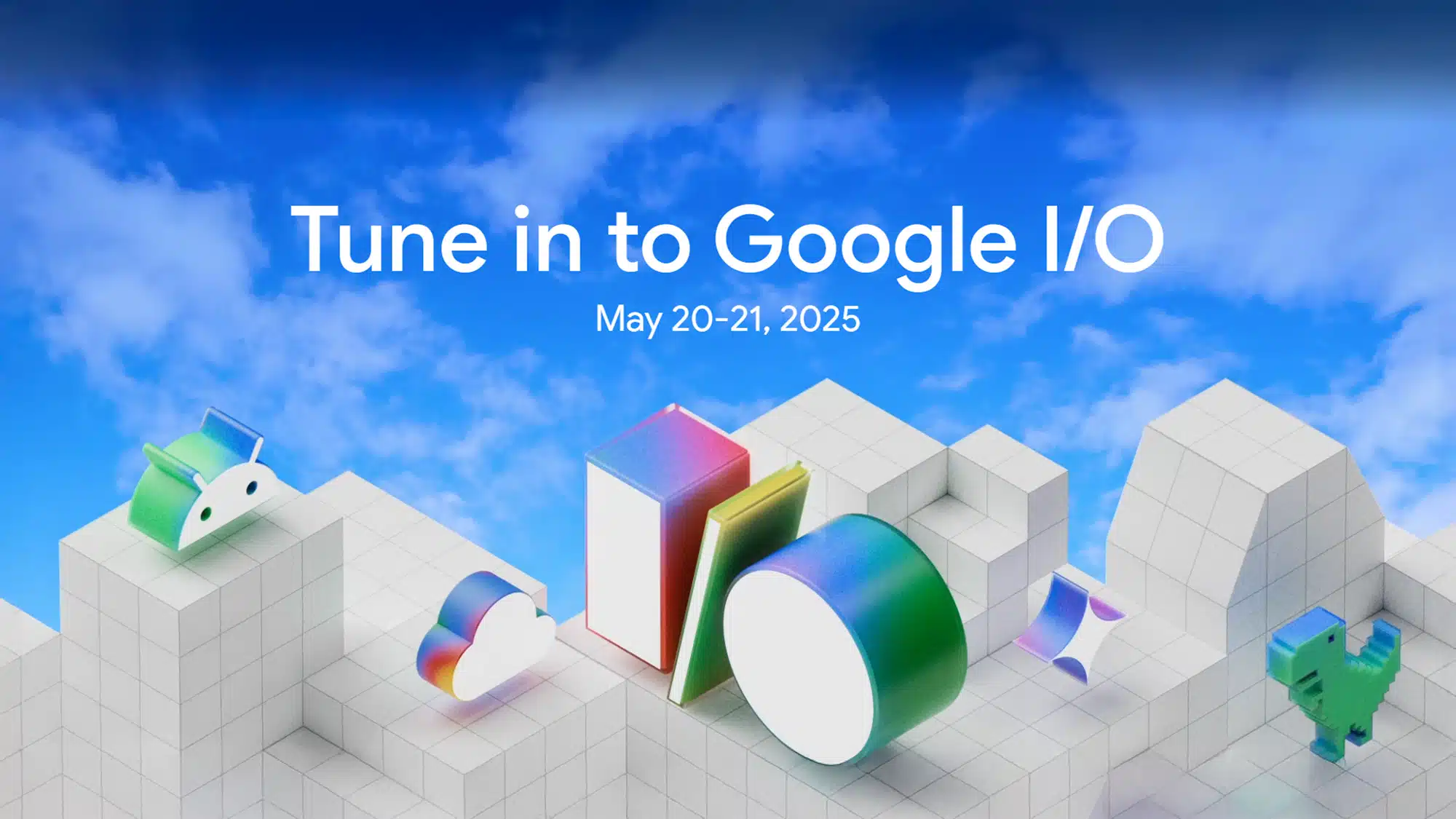Hey there, tech explorer! 👋
I’m Vikas Sankhla, your friendly Full Stack Developer and the founder of Web Codder. Today, we’re going to learn about AWS Security Rules & IAM Roles. Think of it as setting up locks and keys to keep your digital house safe. 🏠🔐
🔑 What is AWS IAM?
IAM stands for Identity and Access Management. It’s like the security system of your AWS house. It decides:
- Who can enter (users)
- What they can do (permissions)
- Where they can go (resources)
Imagine giving your friend a key that only opens the living room. That’s IAM in action! 🗝️
🧱 Key Components of IAM
Let’s break it down:
| Component | Description |
|---|---|
| User | A person or application that needs access |
| Group | A collection of users with similar permissions |
| Role | A set of permissions that can be assumed by users or services |
| Policy | A document that defines permissions |
🛠️ Setting Up IAM Roles and Policies
Step 1: Create a Role
- Go to the IAM Console.
- Click on Roles > Create role.
- Choose the service that will use this role (e.g., EC2, ECS).
- Attach policies that define permissions.
- Name your role and create it.
Step 2: Attach the Role
- For EC2: Attach the role when launching the instance.
- For ECS: Specify the role in your task definition.
This way, your services have the right keys to access what they need. 🔑
🧠 Best Practices for IAM
- Least Privilege Principle: Give only the permissions needed.
- Use Groups: Manage users with similar roles efficiently.
- Enable MFA: Add an extra layer of security.
- Regular Audits: Review and update permissions regularly.
Remember, it’s better to be safe than sorry! 🛡️
🌐 VPC Security Groups and Network ACLs
Your Virtual Private Cloud (VPC) is like your digital neighborhood. To keep it safe:
🔒 Security Groups
- Act as virtual firewalls for your instances.
- Control inbound and outbound traffic.
- Are stateful: return traffic is automatically allowed.
🚪 Network ACLs
- Control traffic at the subnet level.
- Are stateless: return traffic must be explicitly allowed.
- Provide an additional layer of security.
Think of Security Groups as the locks on your doors, and Network ACLs as the fence around your yard. 🏡
🧰 Configuring Security Groups
- Go to the VPC Console.
- Click on Security Groups > Create security group.
- Define inbound and outbound rules (e.g., allow HTTP traffic on port 80).
- Attach the security group to your instances.
Ensure only the necessary traffic is allowed. 🚦
📋 Best Practices for VPC Security
- Restrict Access: Only allow trusted IPs.
- Use Specific Ports: Avoid opening all ports.
- Monitor Traffic: Use AWS tools to keep an eye on traffic.
- Regular Updates: Keep your rules up-to-date.
Security is an ongoing process. Stay vigilant! 👀
📊 Infographic: IAM and VPC Security Overview
Image Placeholder: Diagram showing IAM users, roles, policies, security groups, and network ACLs interacting within a VPC.
🎯 Conclusion
Securing your AWS environment is crucial. By understanding and implementing IAM roles, policies, security groups, and network ACLs, you’re building a strong fortress for your applications. 🏰
📣 Stay Connected!
For more tech tips and tutorials:
- 📺 Subscribe to our YouTube channel: Web Codder
- 📸 Follow us on Instagram: @web_codder_official
- 💬 Join our WhatsApp community: webcodder.dev/whatsapp
Happy coding! 💻✨